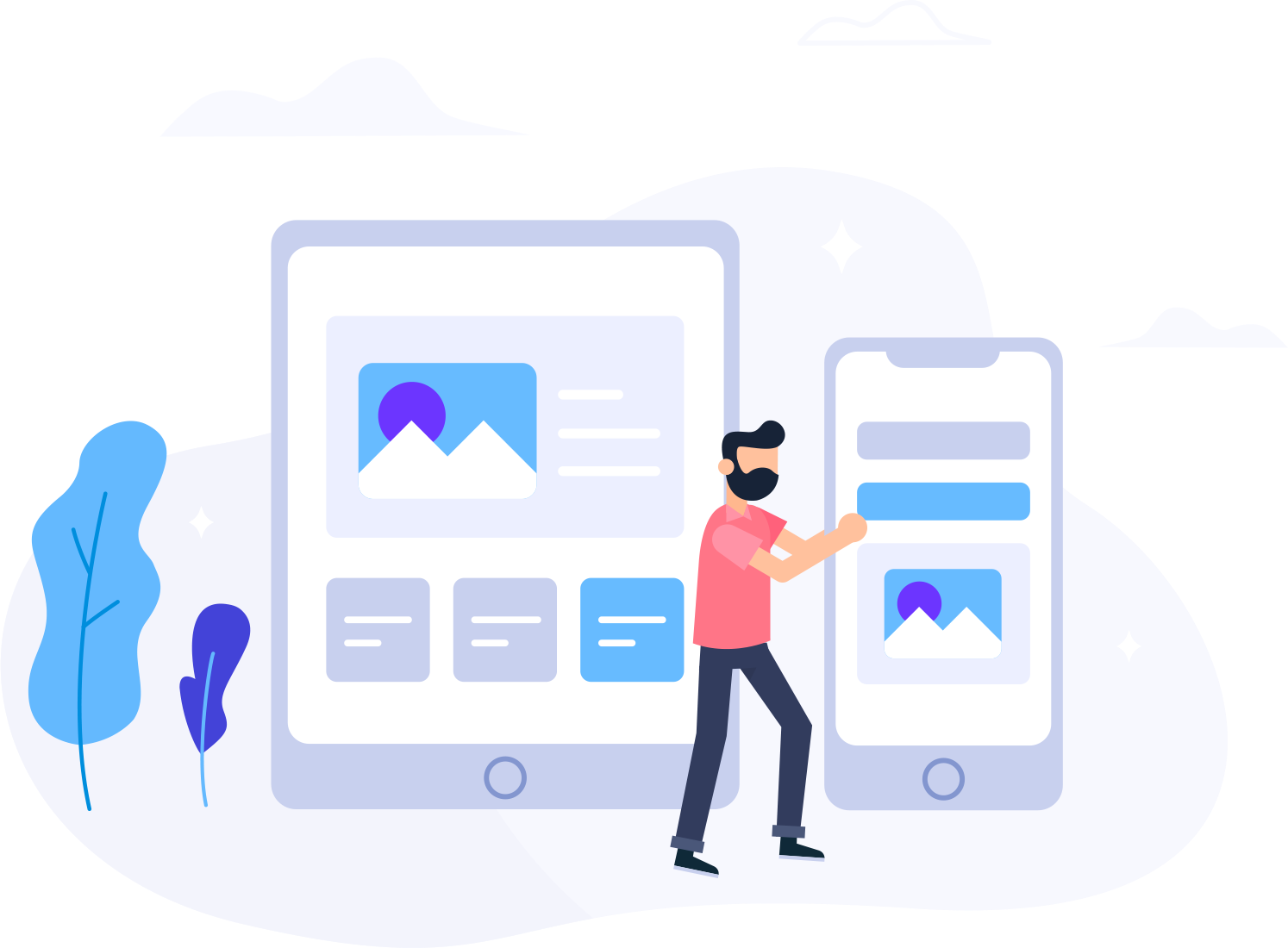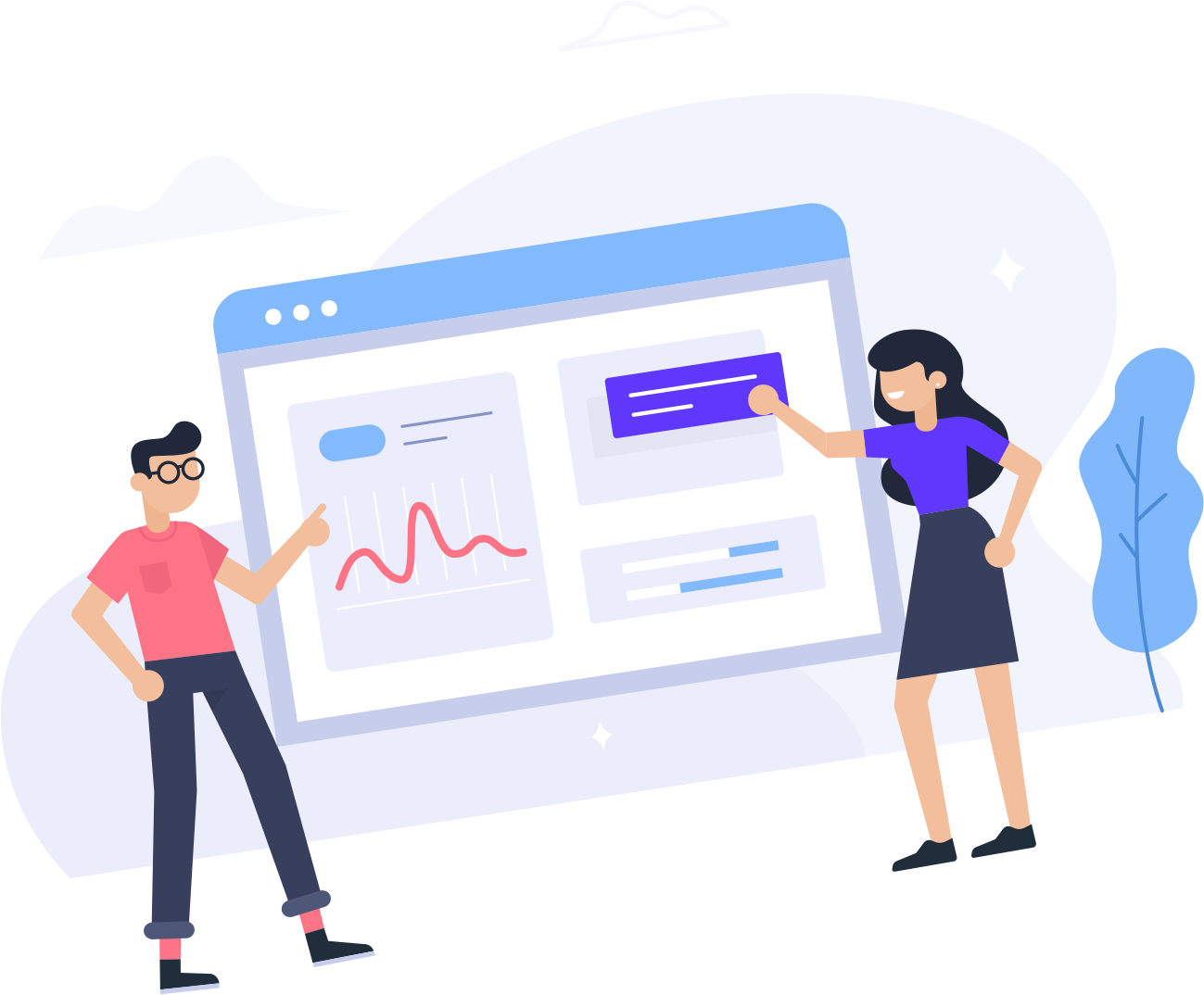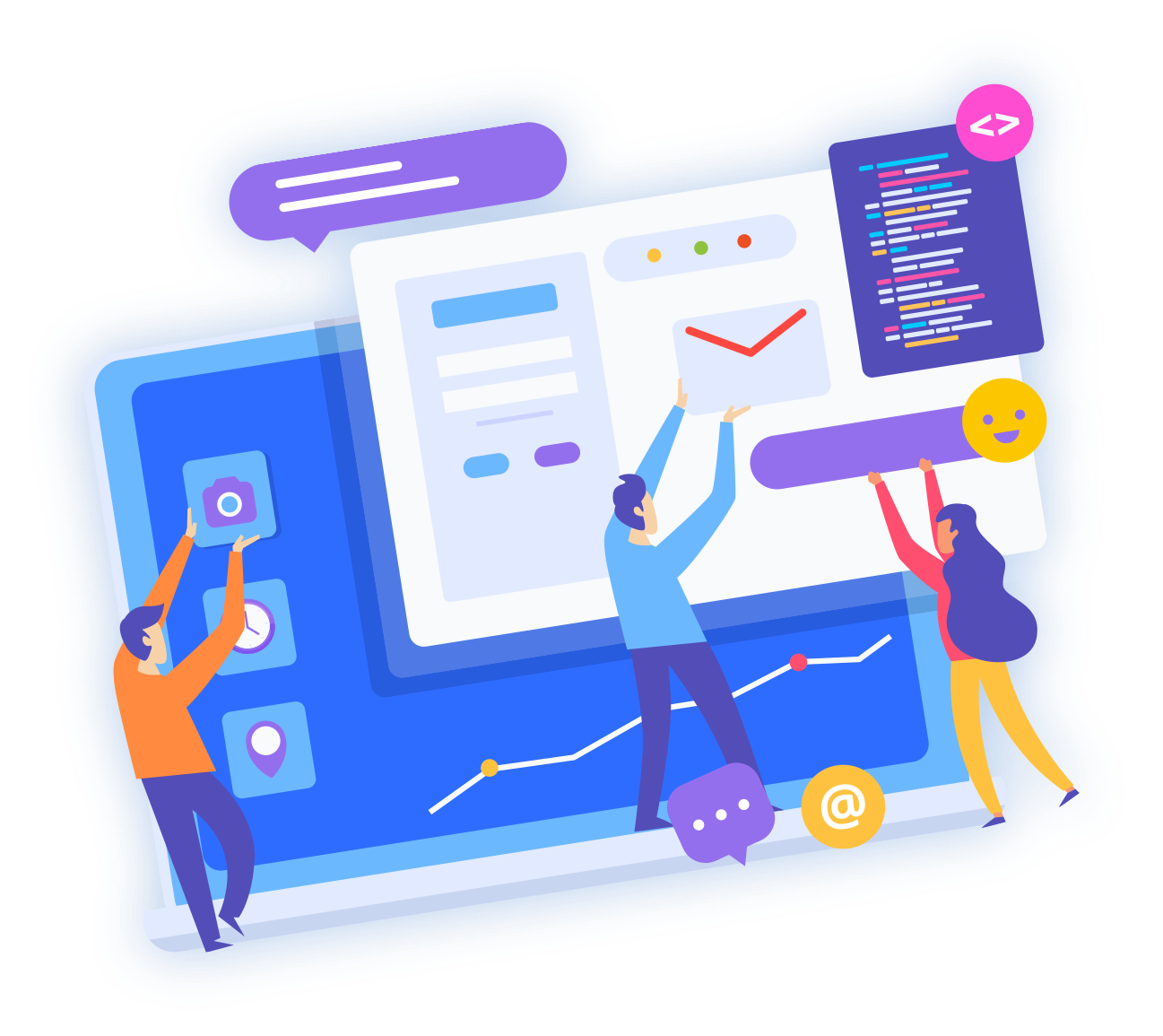Step 1: Shutdown the Server
Ensure that the server is properly shut down.
If you have forgotten your server password and are unable to access your server to shut it down, don't worry. You have 2 options to shut down the server:
a) Access Console: Log in to the console and find the 'Momentary Press' or 'Orderly Shutdown' buttons. Click on either option to initiate the shutdown process.
b) Shutdown via Dashboard: Log in to your dashboard and find the 'Shutdown' button. Click on it to initiate the orderly shutdown process.
Step 2: Reset the Admin Password
Once the server is shut down, log in to your dashboard and locate the 'Reset admin password' option. Click on it to proceed with the password reset process.
Step 3: Create a Strong Password
For security reasons, make sure the new password meets the following criteria:
- At least 8 characters long
- Contains at least one uppercase letter, one lowercase letter, and one number or special character.
Step 4: Update the Password
Enter the new password and confirm it. Double-check for accuracy to avoid any typos.
Step 5: Start the Rescue
Click on 'Start the Rescue' and let the process run. It may take up to 5 minutes to complete, so please be patient. During this time, you don't need to do anything. Once the process is done, your server will be ready to go.
Remember, security is essential, so always choose a strong password to protect your server and data. If you encounter any issues or need further assistance, don't hesitate to reach out to our support team.
Thank you for choosing our services, and we hope this guide helps you regain access to your server without any hassle!